Why Choose WordPress for Your Blog?
Blogging is a fantastic way to share your ideas, build a community, or even grow a business, and WordPress makes it easier than ever to get started. At BlogHush.com, I’m here to simplify the process with clear, step-by-step guidance. With over 15 years of experience in WordPress, Shopify, and SEO, I’ve helped countless beginners launch their blogs successfully. Whether you’re a hobbyist, entrepreneur, or small business owner, this guide will walk you through setting up your WordPress blog in 2025, so you can start creating content right away. Let’s begin!
Why Choose WordPress for Your Blog?
WordPress powers 43.2% of websites as of 2025, according to W3Techs, thanks to its flexibility, ease of use, and vast ecosystem of themes and plugins. It’s perfect for beginners, offering a free platform (WordPress.org) that you can customize to fit your needs, whether you’re blogging about travel, tech, or tutorials.
Step-by-Step Guide to Start Your WordPress Blog
Step 1: Choose a Hosting Provider
- Select a reliable hosting provider to store your blog’s files. I recommend [SiteGround](Insert SiteGround affiliate link here) or [Bluehost](Insert Bluehost affiliate link here) for their beginner-friendly WordPress plans.
- Sign up for a hosting plan (e.g., SiteGround’s StartUp plan at $3.99/month or Bluehost’s Basic plan at $2.95/month as of 2025).
- Register a domain name during checkout (e.g., “MyBlog2025.com”)—many hosts offer a free domain for the first year.
- Complete the purchase and note your login details.
Pro Tip: Look for hosts with one-click WordPress installation to save time.
Step 2: Install WordPress
- Log into your hosting account (e.g., SiteGround’s Site Tools or Bluehost’s cPanel).
- Find the “WordPress Installer” or “Auto-Installer” option.
- Click “Install,” select your domain, and set an admin username/password.
- Wait 1–2 minutes for WordPress to install, then access your dashboard at yourdomain.com/wp-admin.
Insert Image: Mockup of WordPress dashboard showing blog setup.
Step 3: Choose a Free Theme
- From your WordPress dashboard, go to Appearance > Themes > Add New.
- Search for a free theme like “Astra” (updated in 2025 with new templates) or “OceanWP” (enhanced WooCommerce support).
- Click “Install,” then “Activate” to apply the theme.
- Customize the theme via Appearance > Customize (e.g., add a logo, change colors).
Step 4: Install Essential Plugins
- Go to Plugins > Add New.
- Search and install these free plugins:
- Rank Math SEO (version 1.0.215 as of 2025): For SEO optimization (we’ll cover this in our WordPress SEO Guide).
- Elementor (version 3.20, 2025): A drag-and-drop page builder for easy design.
- UpdraftPlus (version 1.23, 2025): For automatic backups.
- Activate each plugin and follow their setup wizards if prompted.
Step 5: Create Your First Blog Post
- Navigate to Posts > Add New.
- Add a title (e.g., “Welcome to My Blog!”) and write a short introduction.
- Use the block editor to format your content (e.g., add headings, paragraphs).
- Click “Publish” to make your post live.
Pro Tip: Write a post that introduces yourself and your blog’s purpose to connect with readers.
Step 6: Customize Your Blog’s Settings
- Go to Settings > General to set your site title and tagline (e.g., “My Blog – Sharing My Journey”).
- Under Settings > Permalinks, choose “Post name” for SEO-friendly URLs.
- Create a menu via Appearance > Menus (e.g., add Home, About, Blog pages).
Tips to Make Your WordPress Blog Shine
- Focus on Readability: Use a clean theme and readable fonts to keep visitors engaged.
- Optimize for SEO: Check out our WordPress SEO Guide to improve your blog’s visibility.
- Engage Your Audience: Respond to comments and share your posts on social media to build a community.
What’s Next?
You’ve launched your WordPress blog—well done! Next, consider adding more content (see our guide on How to Add a Blog to Your WordPress Site) or explore plugins to enhance functionality (check out Top 5 Free WordPress Plugins). Stay tuned to BlogHush.com for more blogging tips!
Step-by-Step Guide to Start Your WordPress Blog
Step 1: Choose a Hosting Provider
- Select a reliable hosting provider to store your blog’s files. We recommend [SiteGround](Insert SiteGround affiliate link here) or [Bluehost](Insert Bluehost affiliate link here) for their beginner-friendly WordPress plans.
- Sign up for a hosting plan (e.g., SiteGround’s StartUp plan at $3.99/month).
- Register a domain name during checkout (e.g., “MyBlog2025.com”)—many hosts offer a free domain for the first year.
- Complete the purchase and note your login details.
Pro Tip: Look for hosts with one-click WordPress installation to save time.
Step 2: Install WordPress
- Log into your hosting account (e.g., SiteGround’s Site Tools).
- Find the “WordPress Installer” or “Auto-Installer” option.
- Click “Install,” select your domain, and set an admin username/password.
- Wait 1–2 minutes for WordPress to install, then access your dashboard at yourdomain.com/wp-admin.
Insert Image: Mockup of WordPress dashboard showing blog setup.
Step 3: Choose a Free Theme
- From your WordPress dashboard, go to Appearance > Themes > Add New.
- Search for a free theme like “Astra” or “OceanWP,” which are lightweight and customizable.
- Click “Install,” then “Activate” to apply the theme.
- Customize the theme via Appearance > Customize (e.g., add a logo, change colors).
Step 4: Install Essential Plugins
- Go to Plugins > Add New.
- Search and install these free plugins:
- Rank Math: For SEO optimization (we’ll cover this in our WordPress SEO Guide).
- Elementor: A drag-and-drop page builder for easy design.
- UpdraftPlus: For automatic backups.
- Activate each plugin and follow their setup wizards if prompted.
Step 5: Create Your First Blog Post
- Navigate to Posts > Add New.
- Add a title (e.g., “Welcome to My Blog!”) and write a short introduction.
- Use the block editor to format your content (e.g., add headings, paragraphs).
- Click “Publish” to make your post live.
Pro Tip: Write a post that introduces yourself and your blog’s purpose to connect with readers.
Step 6: Customize Your Blog’s Settings
- Go to Settings > General to set your site title and tagline (e.g., “My Blog – Sharing My Journey”).
- Under Settings > Permalinks, choose “Post name” for SEO-friendly URLs.
- Create a menu via Appearance > Menus (e.g., add Home, About, Blog pages).
Tips to Make Your WordPress Blog Shine
- Focus on Readability: Use a clean theme and readable fonts to keep visitors engaged.
- Optimize for SEO: Check out our WordPress SEO Guide to improve your blog’s visibility.
- Engage Your Audience: Respond to comments and share your posts on social media to build a community.
What’s Next?
You’ve launched your WordPress blog—well done! Next, consider adding more content (see our guide on How to Add a Blog to Your WordPress Site) or explore plugins to enhance functionality (check out Top 5 Free WordPress Plugins). Stay tuned to BlogHush.com for more blogging tips!
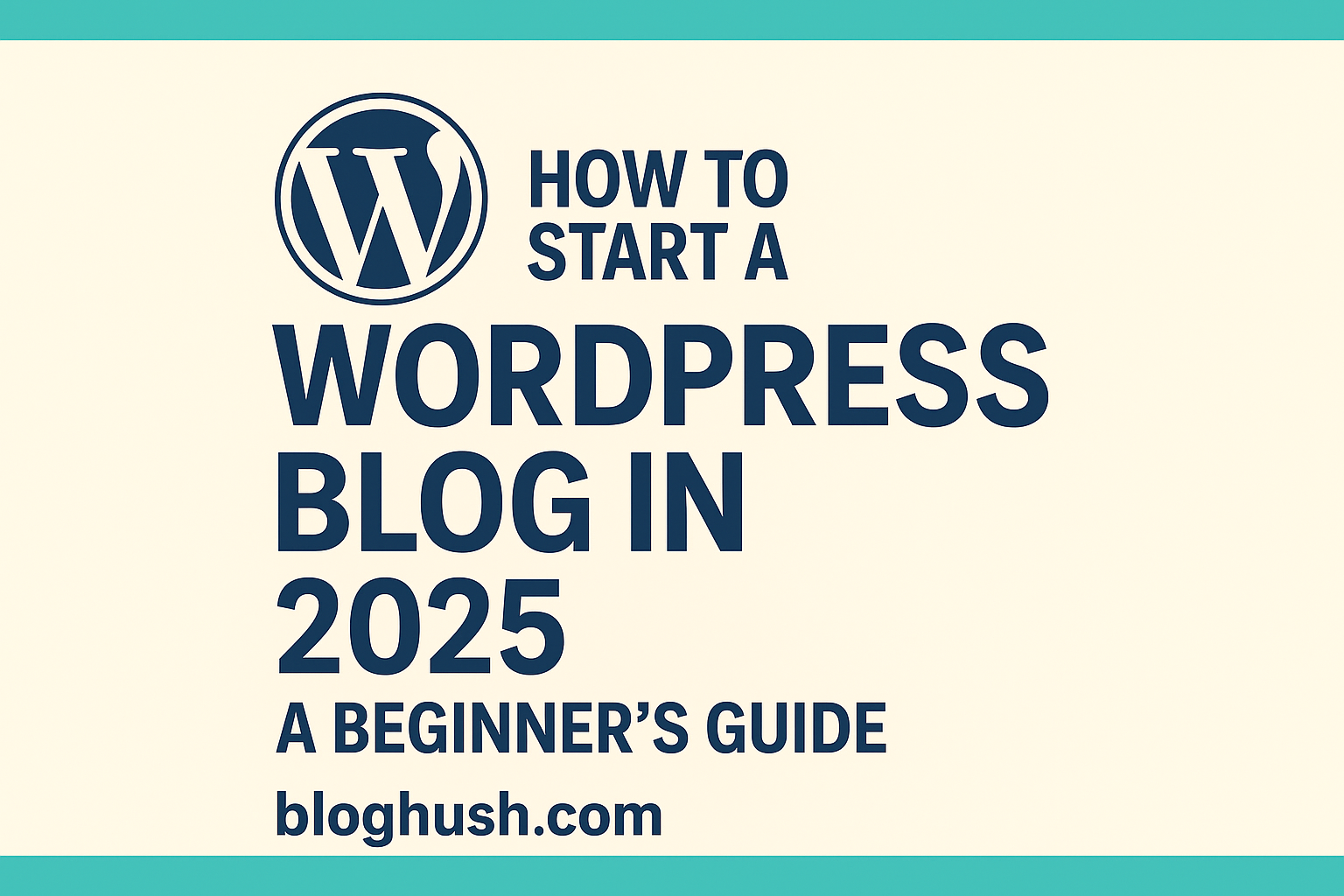
Leave a Reply