A dropdown menu in WordPress makes your blog easier to navigate, helping visitors find content quickly and improving their overall experience. At BlogHush.com, I’m here to guide you through creating a dropdown menu with a clear, step-by-step approach. With 15 years of experience in WordPress, Shopify, and SEO, I’ve helped countless beginners and small business owners design user-friendly blogs that keep readers engaged. In this guide, we’ll use WordPress’s built-in menu editor to create a dropdown menu in 2025, enhancing your blog’s navigation. Let’s get started!
Why Add a Dropdown Menu to Your WordPress Blog?
A dropdown menu organizes your blog’s pages and categories into a neat, hierarchical structure, making navigation intuitive for your visitors. For example, a “Blog” menu item can expand to show categories like “SEO Tips” or “Shopify Guides.” This improves user experience, which is a key factor in SEO—Google prioritizes sites with clear navigation in 2025 (Google Search Central, 2025). WordPress powers 43.2% of websites (W3Techs, 2025), and its flexible menu system makes it easy to create dropdowns without coding.
Step-by-Step Guide to Create a Dropdown Menu in WordPress
Step 1: Access the Menu Editor in WordPress
- Log into your WordPress dashboard and go to Appearance > Menus.
- If you don’t have a menu yet, click “Create a new menu,” name it (e.g., “Main Menu”), and save.
- If you have an existing menu, select it from the dropdown list to edit.
Step 2: Add Menu Items
- On the left side, you’ll see options like “Pages,” “Posts,” “Categories,” and “Custom Links.”
- Check the boxes next to the items you want to add (e.g., “Home,” “Blog,” “About,” or categories like “SEO Tips”).
- Click “Add to Menu” to include them. They’ll appear on the right side under your menu structure.
Step 3: Create a Dropdown Structure
- To make a dropdown, drag and drop menu items to nest them under a parent item. For example:
- Drag “SEO Tips” and “Shopify Guides” slightly to the right under “Blog” to make them sub-items.
- The parent item (e.g., “Blog”) will now show a dropdown arrow in your menu, indicating sub-items.
- Repeat this for other dropdowns (e.g., nest “Tutorials” and “Reviews” under “About”).
Step 4: Assign the Menu to a Location
- Under “Menu Settings,” check the box for “Primary Menu” (or another location, depending on your theme, like Blogosphere’s “Header Menu”).
- Click “Save Menu” to apply the changes.
- Visit your blog to see the dropdown menu in action. Hover over the parent item (e.g., “Blog”) to reveal the sub-items.
Step 5: Customize the Dropdown Appearance (Optional)
- If using a page builder like Elementor (version 3.20, 2025), go to Elementor > Templates and create a custom menu template.
- Add a “Nav Menu” widget, select your menu, and style the dropdown (e.g., adjust colors, hover effects).
- Alternatively, add custom CSS in your theme’s settings (Appearance > Customize > Additional CSS) to style the dropdown:
.sub-menu { background-color: #f8f9fa; border: 1px solid #e9ecef; } .sub-menu li a:hover { color: #007bff; } - Save and preview to ensure the dropdown looks good on both desktop and mobile devices.
Step 6: Test and Optimize for SEO
- Test the dropdown on mobile devices—54% of web traffic is mobile in 2025 (StatCounter, 2025). Ensure it’s easy to tap and navigate.
- Use descriptive menu labels (e.g., “SEO Tips” instead of “Tips”) to include keywords, improving SEO (Google Search Central, 2025).
- Check that the menu loads quickly, as navigation speed impacts user experience and SEO rankings.
Tips for Creating an Effective Dropdown Menu
- Keep It Simple: Limit dropdowns to 2 levels (e.g., Parent > Sub-item) to avoid overwhelming users.
- Use Clear Labels: Choose descriptive names for menu items to help users find content easily.
- Ensure Mobile Compatibility: Test on various devices to confirm the dropdown is touch-friendly and responsive.
What’s Next?
You’ve added a dropdown menu to your WordPress blog—great job! Next, explore more design tips to enhance your blog’s look with our Best Free WordPress Themes for Beginners or improve its functionality with plugins (see Top 5 Free WordPress Plugins). Stay tuned to BlogHush.com for more blogging tips!
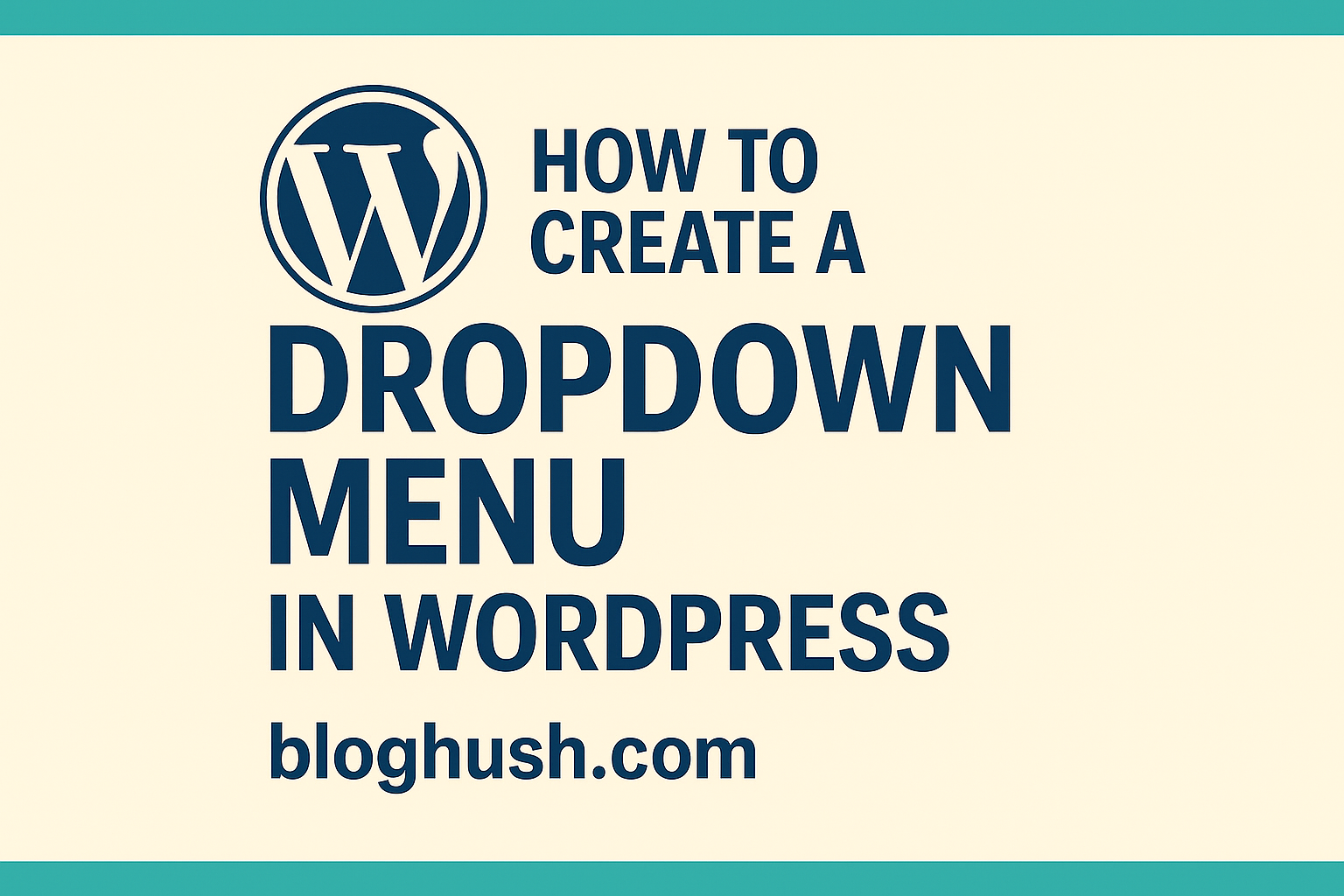
Leave a Reply