When selling products with multiple variants—like a t-shirt in different colors or sizes—having unique descriptions for each variant can make your Shopify store more informative and user-friendly. At BlogHush.com, I’m here to guide you through adding variant-specific descriptions using EComposer, a powerful Shopify app. With 15 years of experience in Shopify, WordPress, and SEO, I’ve helped many small business owners enhance their product pages for better customer engagement. In this guide, we’ll walk through the steps to add variant descriptions in Shopify with EComposer in 2025, making your store stand out. Let’s get started!
Why Add Variant-Specific Descriptions in Shopify?
Variant-specific descriptions help customers understand the unique features of each product option, improving their shopping experience and potentially boosting conversions. For example, a blue t-shirt might be made of organic cotton, while the red one has a special print—describing these differences can influence buying decisions. Shopify’s 2025 data shows that stores with detailed product pages see a 20% higher conversion rate on average (Shopify Blog, 2025). Plus, detailed descriptions can improve your SEO by including more relevant keywords.
Step-by-Step Guide to Add Variant Descriptions with EComposer
Step 1: Install EComposer on Your Shopify Store
- In your Shopify dashboard, go to Apps > Shopify App Store.
- Search for “EComposer” (version 2.3.5 as of 2025), a popular page builder app known for its variant description feature.
- Click “Install” and follow the prompts to add it to your store.
- EComposer offers a free plan with basic features, or a Pro plan starting at $9/month for advanced options like variant descriptions (Shopify App Store, 2025).
Insert Image: Mockup of Shopify dashboard showing EComposer installation.
Step 2: Create a Product Page Template
- Open EComposer from your Shopify dashboard under Apps.
- Click “Create New Page” and select “Product Page” as the template type.
- Use EComposer’s drag-and-drop editor to design your product page layout (e.g., add sections for images, titles, and descriptions).
- Save the template as “Variant Description Page” to use it for products with variants.
Step 3: Add Variant-Specific Descriptions
- In EComposer, add a “Text” or “HTML” block to your product page template where you want the variant description to appear.
- Click on the block and select “Dynamic Content” from the settings.
- Choose “Variant Metafields” and create a new metafield (e.g., “variant_description”) to store the description for each variant.
- Go to Products in Shopify, select a product, and edit each variant to add its unique description in the metafield (e.g., “Blue T-Shirt: Made with 100% organic cotton”).
Step 4: Apply the Template to Your Products
- In Shopify, go to Products and select the product you want to apply the template to.
- Under “Theme Templates” (available in Shopify’s 2025 update), choose the “Variant Description Page” template you created in EComposer.
- Save the product and preview it to ensure the variant descriptions display correctly.
Step 5: Test and Optimize for SEO
- Visit your product page and switch between variants to confirm the descriptions update dynamically.
- Add keywords to your variant descriptions (e.g., “organic cotton blue t-shirt”) to improve SEO.
- Use alt text for product images (e.g., “blue organic cotton t-shirt”) to enhance accessibility and search visibility, a key SEO practice in 2025 (Google Search Central).
Tips for Using Variant Descriptions Effectively
- Keep It Concise: Write short, clear descriptions (50–100 words) to avoid overwhelming customers.
- Highlight Unique Features: Focus on what makes each variant special (e.g., material, design, or use case).
- Update Regularly: As products evolve, revisit your descriptions to keep them accurate and relevant.
What’s Next?
You’ve added variant-specific descriptions to your Shopify store—great job! Next, optimize your store further with our Shopify SEO Guide or explore more apps to enhance your product pages (see Best Shopify Apps for E-Commerce Beginners). Stay tuned to BlogHush.com for more e-commerce tips!
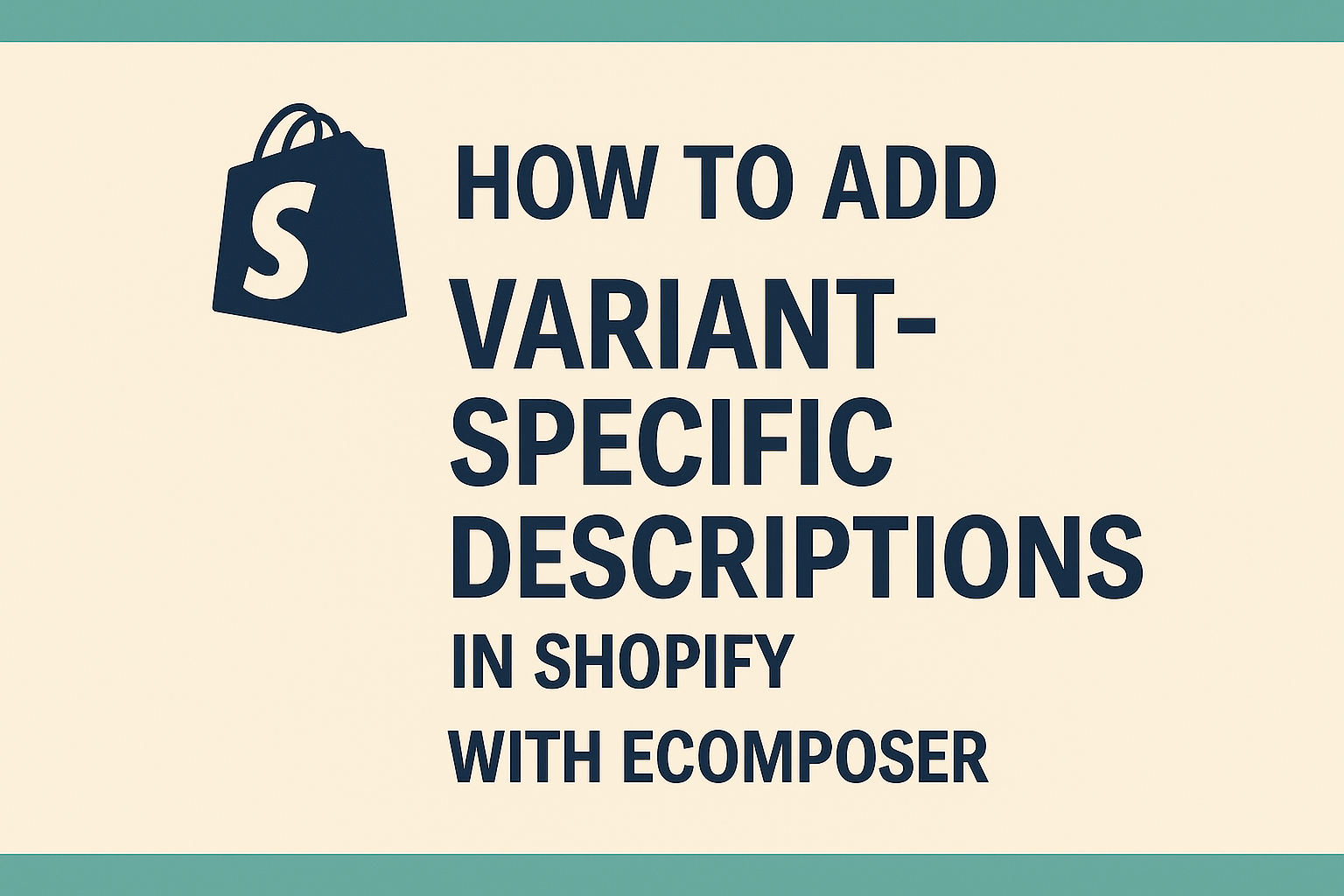
Leave a Reply