A contact form on your WordPress blog makes it easy for visitors to reach out, helping you build relationships with your audience and gather valuable feedback. At BlogHush.com, I’m here to guide you through adding a contact form to your WordPress site with a clear, step-by-step approach. With 15 years of experience in WordPress, Shopify, and SEO, I’ve helped countless beginners and small business owners create blogs that engage their readers effectively. In this guide, we’ll use the free WPForms Lite plugin to add a contact form to your WordPress blog in 2025, enhancing user interaction and supporting your SEO efforts. Let’s get started!
Why Add a Contact Form to Your WordPress Blog?
A contact form provides a professional way for visitors to contact you without exposing your email address, reducing spam and improving user experience. It also encourages engagement, which can positively impact SEO—Google values user interaction signals like time on site in 2025 (Google Search Central, 2025). WordPress powers 43.2% of websites (W3Techs, 2025), and adding a contact form is a simple way to make your blog more interactive, especially since 54% of web traffic is mobile and users expect easy ways to connect (StatCounter, 2025).
Step-by-Step Guide to Add a Contact Form to WordPress
Step 1: Install WPForms Lite
- Log into your WordPress dashboard and go to Plugins > Add New.
- Search for “WPForms Lite” (version 1.8.8, 2025), a popular and beginner-friendly contact form plugin.
- Click “Install Now,” then “Activate” to enable the plugin.
Step 2: Create Your First Contact Form
- After activation, go to WPForms > Add New in your dashboard.
- Choose the “Simple Contact Form” template to start with a basic form that includes Name, Email, and Message fields.
- Customize the form if needed by dragging and dropping fields (e.g., add a Phone field or a Dropdown for inquiry types).
- Click “Save” and name your form (e.g., “Contact Us Form”).
Step 3: Configure Form Settings
- Go to the “Settings” tab in WPForms.
- Under “General,” confirm the form name and add a success message (e.g., “Thanks for contacting us! We’ll get back to you soon.”).
- Under “Notifications,” ensure the admin email is set to your email address (e.g., contact@bloghush.com) to receive submissions.
- Enable “Anti-Spam Protection” (a honeypot feature in WPForms Lite, 2025) to reduce spam submissions.
- Save your settings.
Step 4: Add the Contact Form to a Page
- Go to Pages > Add New to create a new page, or edit an existing one (e.g., your “Contact” page).
- In the block editor, click the “+” icon to add a block, search for “WPForms,” and add the WPForms block.
- Select your “Contact Us Form” from the dropdown in the block settings.
- Publish or update the page to make the form live.
Step 5: Test Your Contact Form
- Visit your Contact page on your blog to ensure the form displays correctly.
- Test the form by submitting a sample message—check that it works on both desktop and mobile devices (54% of traffic is mobile in 2025, StatCounter).
- Verify you receive the submission email and that the success message appears on the page.
Step 6: Optimize for SEO and Accessibility
- Add a descriptive page title and meta description to your Contact page using Rank Math:
- Title: “Contact Us – BlogHush.com”
- Description: “Get in touch with BlogHush.com! Use our contact form to ask questions or share feedback about Shopify, WordPress, and SEO tips.”
- Ensure form fields have proper labels (e.g., “Name,” “Email”) for accessibility, which also helps SEO (Google Search Central, 2025).
- If using a CAPTCHA (available in WPForms Lite, 2025), enable GDPR compliance settings to meet privacy standards (WPForms Blog, 2025).
Tips for an Effective Contact Form
- Keep It Simple: Use only essential fields (e.g., Name, Email, Message) to avoid overwhelming users.
- Add a Call to Action: Include a prompt above the form (e.g., “Have a question? Contact us!”) to encourage submissions.
- Test Regularly: Periodically test your form to ensure it works and emails are delivered correctly.
What’s Next?
You’ve added a contact form to your WordPress blog—great job! Next, improve your blog’s SEO with our WordPress SEO Guide or enhance its design with dropdown menus (see How to Create a Dropdown Menu in WordPress). Stay tuned to BlogHush.com for more blogging tips!
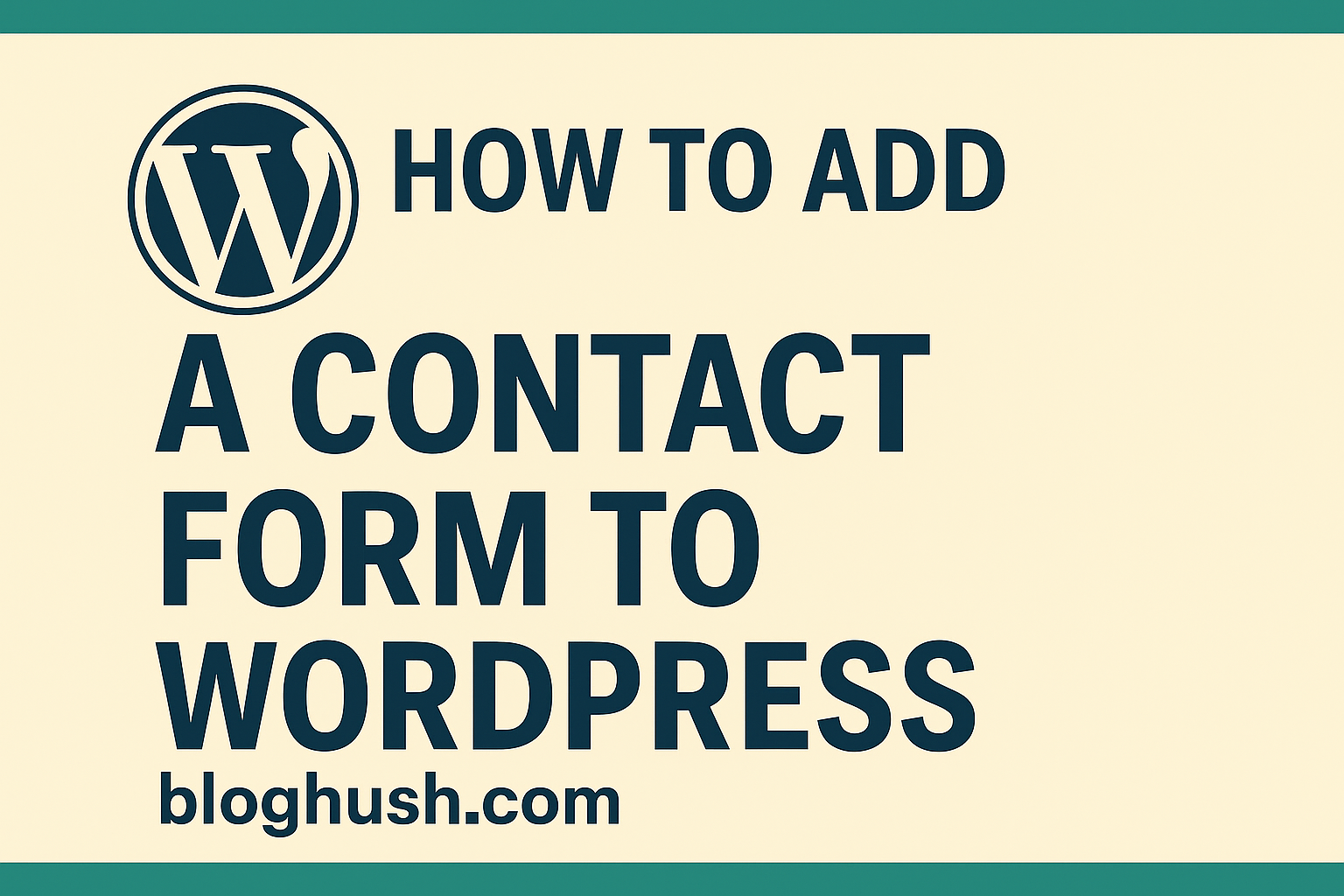
Leave a Reply