Running a Shopify store is a great way to build your online business, but even the best platforms can encounter issues that disrupt your operations. At BlogHush.com, I’m here to help you troubleshoot common Shopify problems with a clear, step-by-step guide. With 15 years of experience in Shopify, WordPress, and SEO, I’ve assisted many small business owners and entrepreneurs in keeping their stores running smoothly. In this article, we’ll address frequent Shopify issues in 2025 and how to fix them, ensuring your store stays reliable for your customers and supports your SEO efforts. Let’s dive in!
Why Fixing Shopify Issues Matters
A smoothly running Shopify store ensures a positive user experience, which is critical for customer retention and SEO. Google prioritizes site reliability in 2025, where issues like broken pages or slow load times can negatively impact your rankings (Google Search Central, 2025). Shopify powers over 1.75 million merchants (Shopify Blog, 2025), and with 67% of transactions made on mobile devices, addressing issues quickly is essential to maintain performance across devices (Shopify Blog, 2025). Plus, 54% of global web traffic is mobile (StatCounter, 2025), making reliability on all devices a priority.
Step-by-Step Guide to Fix Common Shopify Issues
Step 1: Payment Gateway Not Working
- Issue: Customers can’t complete purchases because the payment gateway fails (e.g., “Payment processing error”).
- Fix:
- Go to Settings > Payments in your Shopify dashboard.
- Verify that your payment gateway (e.g., Shopify Payments, PayPal) is active and credentials are correct.
- If using Shopify Payments, ensure your account is fully verified (Shopify Help Center, 2025).
- Test with a small transaction in “Test Mode” to confirm the gateway works.
- If the issue persists, contact Shopify Support—they offer 24/7 assistance in 2025.
Insert Image: Flowchart of common Shopify issues and solutions.
Step 2: Theme Not Displaying Correctly
- Issue: Your store’s theme looks broken (e.g., images not loading, layout issues).
- Fix:
- Go to Online Store > Themes and ensure you’re using a supported theme (e.g., Dawn, version 12.0, 2025).
- Check for recent theme updates—click “Customize” and save changes to refresh the theme.
- If you’ve added custom code, revert to the default theme settings or undo recent changes.
- Test on multiple devices, as 67% of Shopify users are on mobile (Shopify Blog, 2025). If mobile display is off, check for mobile-specific CSS issues in Customize > Custom CSS.
Step 3: Slow Loading Speed
- Issue: Your store takes too long to load, impacting user experience and SEO.
- Fix:
- Use Google PageSpeed Insights to identify issues (e.g., large images, unminified CSS).
- Optimize images by compressing them with TinyPNG before uploading (Google Search Central, 2025).
- Install SEO Booster (free plan, Shopify App Store, 2025) to automatically optimize images and reduce load times.
- Limit the number of apps—too many can slow down your store. Remove unused apps via Apps > Installed Apps.
Step 4: SSL Certificate Not Active
- Issue: Your store shows “Not Secure” warnings, or HTTPS isn’t working.
- Fix:
- Shopify provides free SSL certificates for all stores in 2025 (Shopify Help Center). Go to Settings > Domains and ensure your domain is set up correctly.
- Check Online Store > Preferences and confirm “Enable SSL” is toggled on.
- If using a custom domain, ensure DNS settings are updated to point to Shopify (e.g., A record to Shopify’s IP: 23.227.38.32).
- Clear your browser cache and test—SSL should activate within 24 hours.
Step 5: Products Not Appearing in Search Results
- Issue: Your products don’t show up in Google search results, hurting visibility.
- Fix:
- Go to Online Store > Preferences and ensure your sitemap (e.g., yourstore.com/sitemap.xml) is submitted to Google Search Console.
- Check Products > All Products—ensure each product has a title, description, and is set to “Available” on the “Online Store” sales channel.
- Add keywords to product titles and descriptions (e.g., “blue eco-friendly candle”) to improve SEO (Google Search Central, 2025).
- Use SEO Booster to optimize meta tags and fix indexing issues automatically.
Step 6: Test Your Fixes
- After applying fixes, test your store on both desktop and mobile devices to ensure all issues are resolved.
- Use Google PageSpeed Insights to confirm your site meets Core Web Vitals standards (e.g., LCP under 2.5 seconds).
- Monitor Google Search Console for crawl errors and resubmit your sitemap if needed to speed up indexing.
Tips for Preventing Shopify Issues
- Regularly Update Themes and Apps: Keep your theme and apps updated to avoid compatibility issues (Shopify Help Center, 2025).
- Backup Your Store: Use Shopify’s export feature (Products > Export) to back up product data regularly.
- Monitor Performance: Check Google Search Console and Shopify Analytics weekly to catch issues early.
What’s Next?
You’ve fixed common Shopify issues and kept your store running smoothly—great job! Next, dive deeper into analytics with our How to Add Google Analytics to Shopify or optimize your store’s SEO with our Shopify SEO Guide. Stay tuned to BlogHush.com for more e-commerce tips!
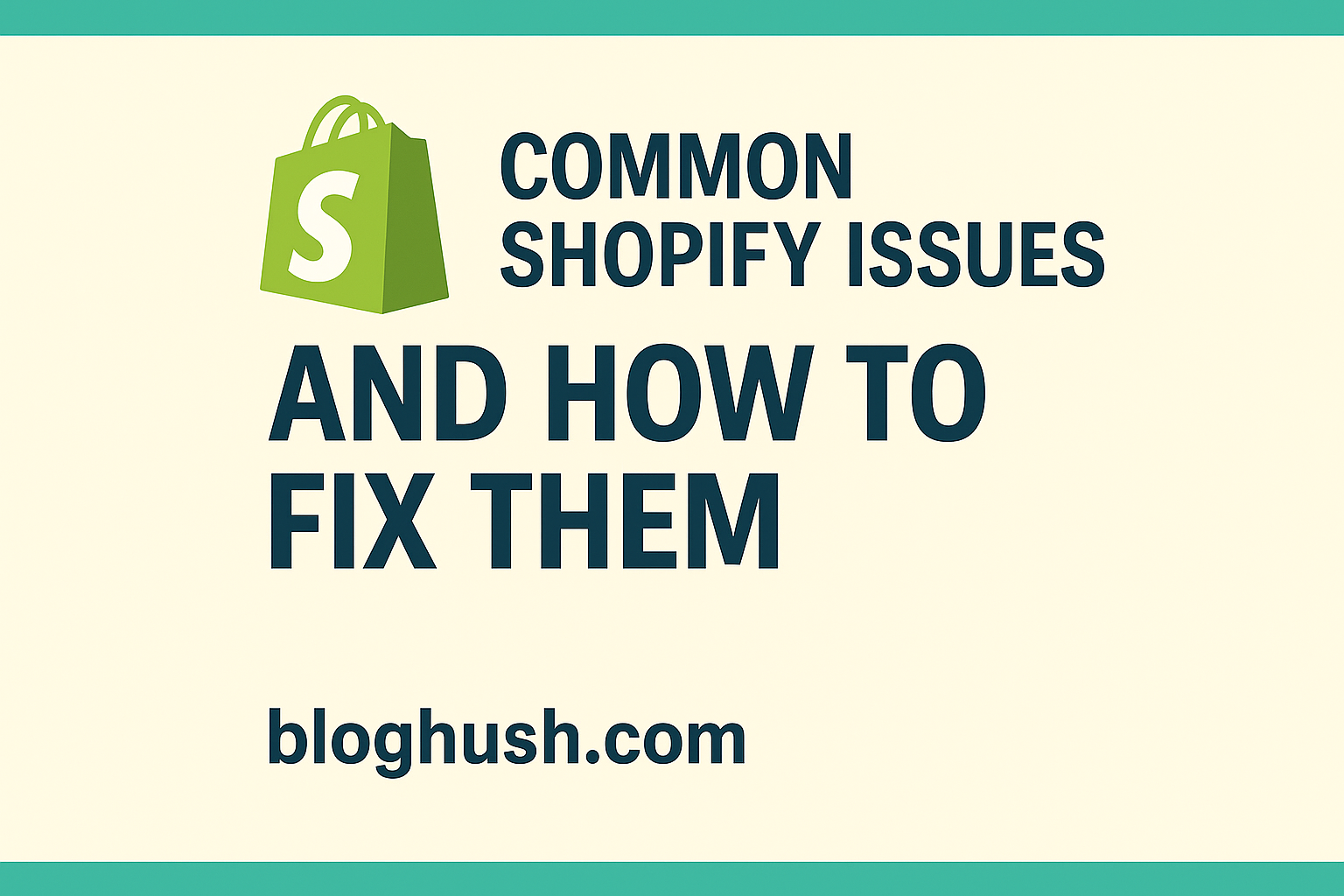
Leave a Reply