Why Choose Shopify for Your Online Store?
Shopify is a popular e-commerce platform used by over 1.75 million merchants globally as of 2025, according to Shopify’s official website. It’s designed with beginners in mind, offering a 3-day free trial (extendable to 14 days with a $1/month plan for the first 3 months), customizable themes, and secure payment options. Shopify also reports that 67% of its transactions in 2024 were made on mobile devices, emphasizing the importance of a mobile-friendly store.
Step-by-Step Guide to Set Up Your Shopify Store
Step 1: Create Your Shopify Account
- Head over to Shopify’s official site and click the “Start Free Trial” button.
- Provide your email address, set a password, and choose a unique name for your store (e.g., “MyFirstShop2025”).
- Complete the brief survey about your business goals (e.g., select “I’m just starting”).
- Shopify will set up your account and take you to your dashboard.
Insert Image: Mockup of Shopify dashboard showing theme selection page.
Step 2: Select a Theme for Your Store
- From your Shopify dashboard, navigate to the section labeled Online Store, then select Themes.
- Explore free themes like Dawn (updated in 2025 with enhanced mobile features), Craft (focused on storytelling), or Spotlight (optimized for visual products).
- Click “Preview” to see a theme’s layout, then “Install” to add it to your store.
- Adjust the theme’s appearance by selecting “Customize” (e.g., upload your logo, adjust colors).
Pro Tip: Opt for a clean, simple design to create a welcoming experience for your customers.
Step 3: List Your First Product
- In the dashboard, go to Products and click Add Product.
- Enter details like the product name (e.g., “Handcrafted Candles”), description, and price.
- Upload high-quality images (aim for at least 800×800 pixels for clarity).
- Configure inventory and shipping settings (e.g., “I’ll handle shipping myself”).
- Click “Save” to make your product live.
Step 4: Configure Payment Options
- Access Settings in your dashboard, then select Payments.
- Set up Shopify Payments by entering your bank details (recommended for ease; 2.9% + 30¢ per transaction for credit cards as of 2025).
- Alternatively, enable third-party gateways like PayPal or Stripe (additional fees may apply).
- Use Shopify’s test mode to ensure payments work smoothly.
Step 5: Set Up Shipping Options
- Navigate to Settings and choose Shipping and Delivery.
- Define shipping rates based on weight or order value (e.g., free shipping on orders over $50).
- Create shipping zones for different regions (e.g., domestic, international). Shopify now offers real-time carrier rates in 2025 for more accurate shipping costs.
- Save your settings and test by adding a product to the cart.
Step 6: Go Live with Your Store
- Under Settings > Plan, pick a Shopify plan (e.g., Basic Shopify at $39/month as of 2025, or $1/month for the first 3 months with the trial extension).
- Remove password protection by going to Online Store > Preferences to make your store public.
- Share your store’s URL on social media or via email to attract your first customers.
Tips to Make Your Shopify Store Stand Out
- Prioritize Mobile Users: With 67% of Shopify transactions on mobile devices (Shopify, 2024), ensure your theme is mobile-responsive.
- Start a Blog: Use Shopify’s built-in blog feature to publish content like “Top Candle Trends for 2025,” driving traffic to your store.
- Boost Visibility with SEO: Explore our Shopify SEO Guide to improve your store’s search rankings.
What’s Next?
You’ve successfully set up your Shopify store—great job! Next, optimize your store for search engines with our Shopify SEO Guide or enhance its functionality with apps (see Best Shopify Apps for E-Commerce Beginners). Stay tuned to BlogHush.com for more e-commerce tips!
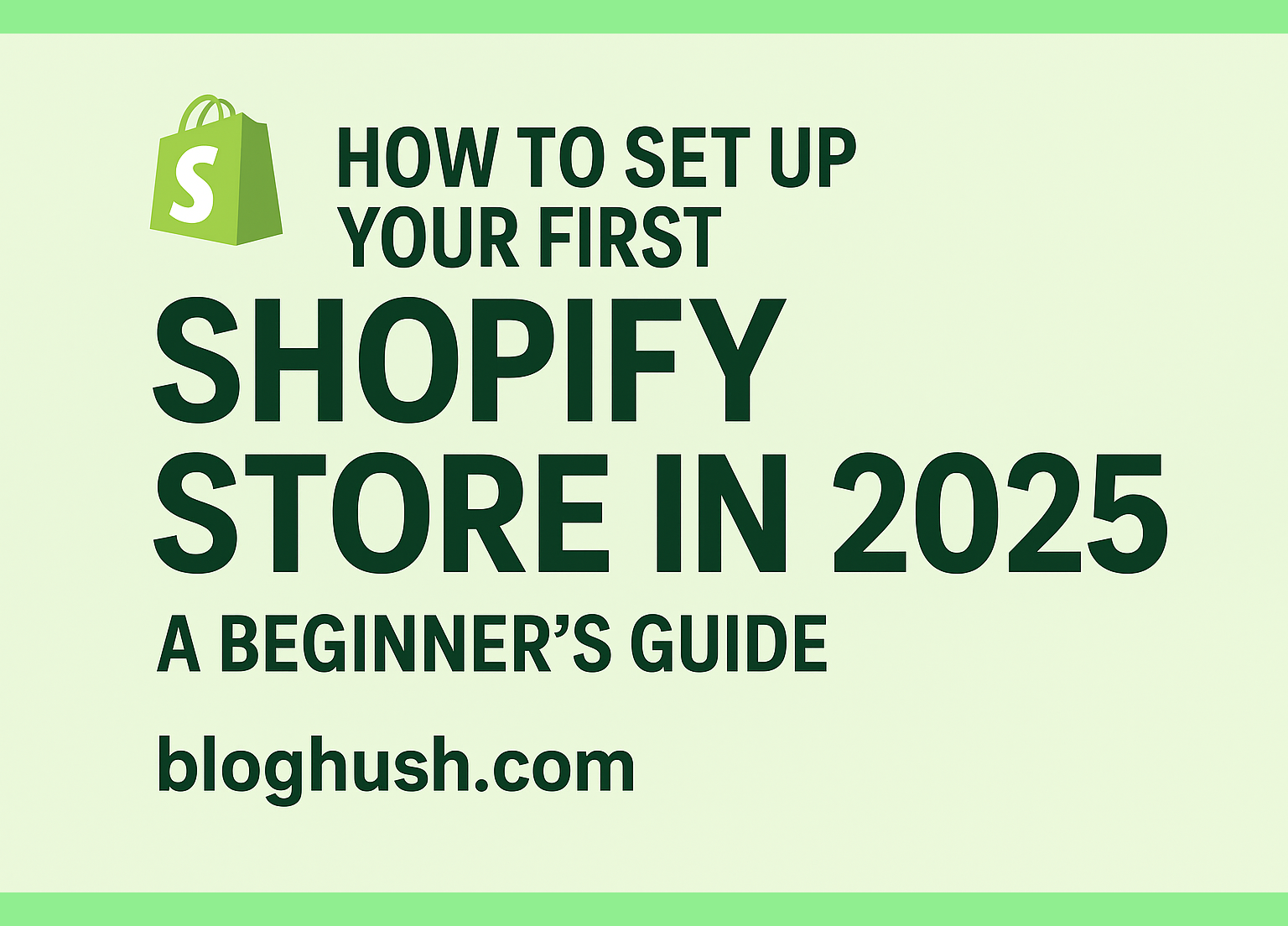
Leave a Reply